View -> Wireless Tool Bar not showing
Hi I'm taking the Cyber and Network Security Bootcamp at Georgia Tech and the wireless tool bar is not showing in the view on my Windows 10 machine. Is there something I can download or do to get it to appear? Thank you.


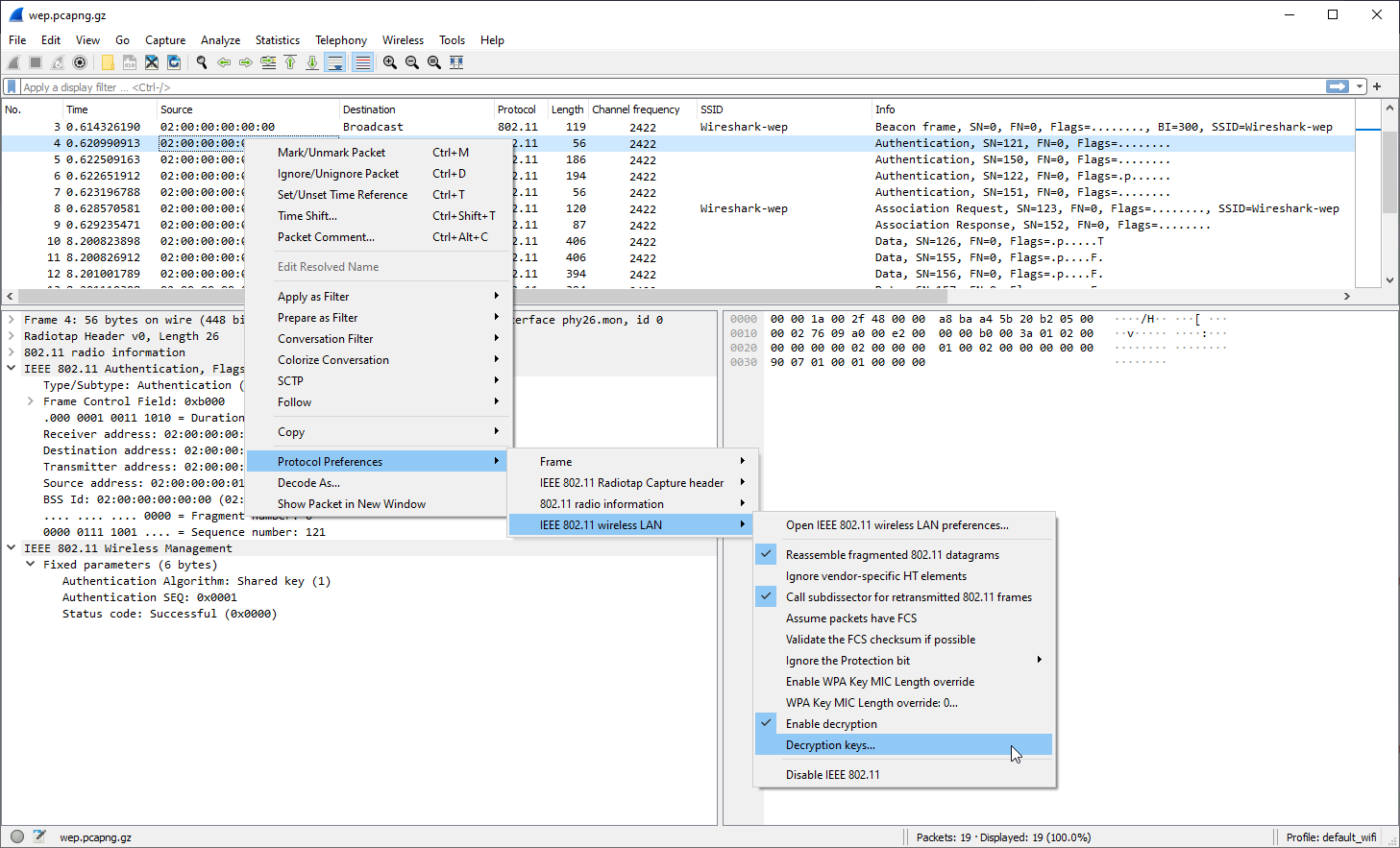
Comments